Scenario: Suppose you want to share a folder (e.g., my_project) with
1. First, make sure the folder is in the owncloud.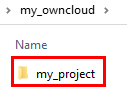
2. Right-click on the folder you want to share and select "share."

3. Enter the account of the person you want to share with (
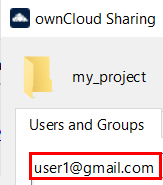
In this example, we use u
4. At this point, a sharing method will pop up, which can be changed according to your needs. The default sharing method is read and write.

5. Click "close." This way, the folder will "automatically" appear under
Detailed information can be seen in the SOP below
SOP (Full instruction in pdf) v1
SOP (Full instruction in video) v1


